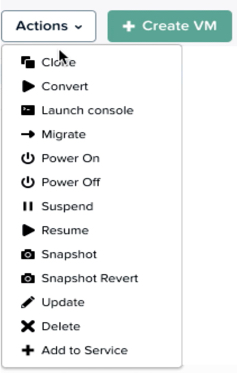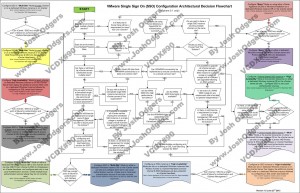Problem Statement
What is the most suitable deployment mode for vCenter Single-Sign On (SSO) in an environment where there is a single physical datacenter with multiple vCenter servers?
Requirements
1. The solution must be a fully supported configuration
2. Meet/Exceed RTO of 4 hours
3. Support Single Pane of glass management
4. Ability to scale for future vCenters and/or datacenters
Assumptions
1. All vCenter instances can access the same Authentication source (Active Directory or OpenLDAP)
2. The average number of authentications per second for each SSO instance is <30 (Configuration Maximum)
Constraints
1. vCenter servers reside in different network security zones within the datacenter
Motivation
1. Future proof the environment
Architectural Decision
1. Use “Multi-site” SSO deployment mode
2. Use one SSO instance per vCenter
3. Each SSO instance will reside with the vCenter on a Windows 2008 x64 R2 virtual machine in a vSphere cluster with HA enabled
4. Each SSO instance will use the bundled SQL database
5. (Optional) For greater availability, vCenter Heartbeat can be used to protect each SSO instance along with vCenter and the bundled SSO database
6. The Virtual Machine hosting vCenter/SSO will be 2vCPU and 10GB RAM to support vCenter/SSO/Inventory Service and an additional 2GB RAM to support the bundled SSO Database
7. Using the bundled SSO database ensures only a single vCenter Heartbeat deployment is required to protect each vCenter/SSO instance and reduce Windows licensing
Justification
1. To simplify the maintenance/upgrade process for vCenter/SSO as different versions of vCenter cannot co-exist with the same SSO instance
2. If “High Availability” mode is used it would prevent single pane of glass management
3. “High Availability” mode currently requires an SSL load balancer to be configured as well as manual intervention which can be complicated and problematic to implement and support
4. “Basic” mode prevents the use of Linked Mode which will prevent the management of the environment being single pane of glass
5. Where vCenter servers reside in different network security zones, Using Multi-site mode allows each SSO instance to use authentication sources that are as logically close as possible while supporting single pane of glass management. This should provide faster access to authentication services as each SSO instance is configured with Active Directory servers located in the same or logically closest network security zone/s.
6. If one instance SSO goes offline for any reason, it will only impact a single vCenter server. It will not prevent authentication to the other vCenter servers.
7. Reduce the licensing costs for Microsoft Windows 2008 by combining SSO and vCenter roles onto a single OS
Alternatives
1. Use “Basic” Mode, resulting in a standalone version of SSO for each vCenter server with no single pane of glass management
2. Use “High Availability” mode per vCenter
3. Use a shared “High Availability” mode for all vCenters in the datacenter
4. In any SSO configuration, Host the SSO database (per vCenter) on a Oracle OR SQL Server
5. Run SSO on a dedicated Windows 2008 instance with or without the SSO database locally
6. Run a single SSO instance in “Multi-Site” mode , use vCenter Heartbeat to protect SSO (including the database) and share the SSO instance with all vCenters
Implications
1. Where SSO is not protected by vCenter Heartbeat (optional), SSO for each vCenter is a Single point of failure where authentication to the affected vCenter will fail
2. “Multi-Site” mode requires the install-able version of SSO, which is Windows Only which prevents the use of the vCenter Server Appliance (VCSA) as it only supports basic mode.
Related Articles
1. vSphere 5.1 Single Sign On (SSO) deployment mode across Active/Active Datacenters
2. vSphere 5.1 Single Sign On (SSO) Architectural Decision Flowchart
3. Disabling Single Sign On – Dont Do It! – Michael Webster (VCDX#66) @vcdxnz001