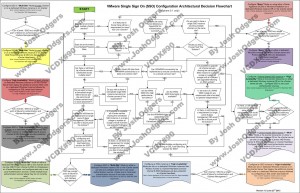Problem Statement
What is the most suitable deployment mode for vCenter Single-Sign On (SSO) in an environment where there are two (2) physical datacenters running in an Active/Active configuration?
Requirements
1. The solution must be a fully supported configuration
2. Meet/Exceed RTO of 4 hours
3. Environment must support SRM failover between Datacenter A and Datacenter B where an entire datacenter is lost
Assumptions
1.Three (3) vCenter servers will be used, One (1) at Datacenter A and Two (2) at Datacenter B
2. Environment has Two (2) Production clusters (One per Datacenter), and One (1) vCloud Cluster at Datacenter B each with a dedicated vCenter
3. Stretched clusters are not used
4. All vSphere Infrastructure servers (including SSO) are protected by SRM and vSphere HA
5. Inter-site Metropolitan Area Network is high bandwidth (>10Gb) , low latency (<5ms) and highly available (99.999%)
6. The average number of authentications per second for each SSO instance is <30 (Configuration Maximum)
Constraints
1. The environment uses traditional agent based backup solution which may not meet RPO/RTO requirements
Motivation
1. Future proof the environment
Architectural Decision
1. Use “Multi-site” SSO deployment mode
2. Do not use SSO “High Availability” clusters
3. The Primary SSO server will be at Datacenter B
4. The remaining vCenter servers will be “Secondaries” and point to the Datacenter B Primary SSO instance
5. The each SSO instance will be on a dedicated Windows 2008 x64 R2 instance
6. Each SSO instance will use the bundled SQL database
7. (Optional) For greater availability , vCenter Heartbeat will be used to protect each SSO instance
Justification
1. The environment is being designed (where) possible to sustain a Metropolitan Area Network failure between the two (2) datacenters
2. If “High Availability” mode is used, at least one (1) vCenter would be accessing SSO across the MAN link which introduces an unnecessary dependency on the MAN links
3. “High Availability” currently requires manual intervention which can be complicated and problematic
4. “Basic” mode prevents the use of Linked Mode which will make management of the environment more difficult
5. Using Multisite mode allows faster access to authentication services as each SSO instance is configured with Active Directory servers located at the same datacenter.
6. Multisite mode is required for the use of Linked-Mode and Linked Mode will make day to day management easier
7. If one instance SSO goes offline for any reason, this will not impact production virtual machines. It will simply prevent any authentication to the affected vCenter server.
8. Having the SSO Primary at Datacenter B ensures only traffic from one vCenter (Datacenter A vCenter) traverses the MAN link as the third vCenter (for vCloud Director) is at Datacenter B
9. In the event of Datacenter B having a full datacenter wide failure for any reason, the Primary SSO instance being offline will not impact the management of Datacenter A OR the ability for the environment being recovered by SRM.
10. During an SSO upgrade, multiple vCenter’s cannot co-exist and using a centralized (or shared) SSO instance would overly complicate the upgrade process and lead to extended impact to the vSphere environments.
Alternatives
1. Use “Basic” Mode, resulting in a standalone version of SSO for each vCenter server
2. Use “High Availability Cluster” (Shared the same SSO database and identity sources) with one SSO server per physical datacenter
3. Use “Multisite” deployment with “High Availability Clusters” per datacenter
4. Host SSO database on a SQL Server
5. Run SSO on the vCenter server with or without the SSO database locally
6. Run a single SSO instance shared by all three (3) vCenters and use vCenter Heartbeat running across the MAN to protect SSO
Implications
1. Without a “High Availability Cluster” or SSO being protected by vCenter Heartbeat at each datacenter, the SSO for each site is a Single point of failure where authentication to the affected vCenter will fail
2. In the event of one (1) SSO server failing at Datacenter A, the SSO role does not failover to Datacenter B, or vice versa. In this case, All authentication requests on the site where SSO has failed, will fail.
3. Requires the installable version of SSO, which is Windows Only. The use of the vCenter Server Appliance (VCSA) is not available.
4. Additional Windows 2008 licenses are required for the SSO servers
Related Articles
1. Disabling Single Sign On – Dont Do It! – LongWhiteClouds
2. vSphere 5.1 Single Sign On (SSO) Configuration – Architectural Decision flowchart
I would like to Thank Michael Webster VCDX#66 (@vcdxnz001) for his contribution to this example architectural decision.