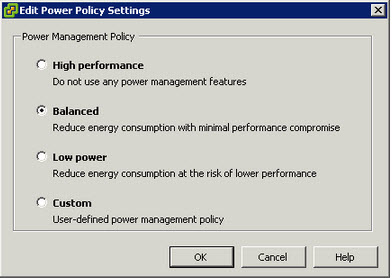Problem Statement
To ensure Production vSphere environment/s can meet/exceed the required RTOs in the event of a declared site failure and easily perform scheduled DR testing, VMware Site Recovery Manager will be used to automated the failover to the secondary site.
What is the most suitable way to deploy Site Recovery Manager to ensure the environment can be maintained with minimal risk/complexity?
Requirements
1. Meet/Exceed RTO requirements
2. Ensure solution is fully supported
Assumptions
1. vCenter is considered a Tier 1 application
2. vSphere 5.1
3. SRM 5.1
4. A single Windows instance hosts vCenter, SSO and Inventory services and is protected by vCenter Heartbeat
Constraints
1. SRM is not protected by vCenter Heartbeat
Motivation
1. Reduce the complexity for BAU maintenance
Architectural Decision
Install Site Recovery Manager on a dedicated Windows 2008 instance
Justification
1. When installing / upgrading / patching SRM including Storage Replication Adapters (SRAs) this may require a reboot or troubleshooting which may impact the production vCenter, including SSO and inventory services.
2. Having SRM separate to vCenter ensures the fail over is not unnecessarily delayed in the event of a disaster due to contention with vCenter on the same VM
3. SRM and vCenter work together in the event of an outage, as such they are less complimentary workloads
4. If hosted on vCenter, SRM will then be subject to the same change windows and be impacted during any maintenance performed for applications running on the same OS instance
5. The SRM application has different availability requirements than vCenter, as such if SRM was combined with vCenter, SRM (having a lower availability requirement than vCenter) would have to be treated with the same change management / care as vCenter which would complicate BAU maintenance
6. The SRM service (business) has different maintenance requirements to vCenter, as such they are not suited to be placed on the same VM
7. Having SRM on a dedicated VM aligns with the scaling out recommendation for virtual workloads
8. Having additional components on the same OS increases complexity and may reduce the availability of vCenter
Alternatives
1. Place SRM on the vCenter server
Implications
1. One (1) additional Windows 2008 R2 licenses will be required
2. One (1) additional Windows instance will need to be maintained in BAU
I would like to Thank James Wirth VCDX#83 (@jimmywally81) for his contribution to this example architectural decision.
Related Articles
1. VMware Site Recovery Manager, Physical or Virtual machine?
2. Swap file location for SRM protected VMs