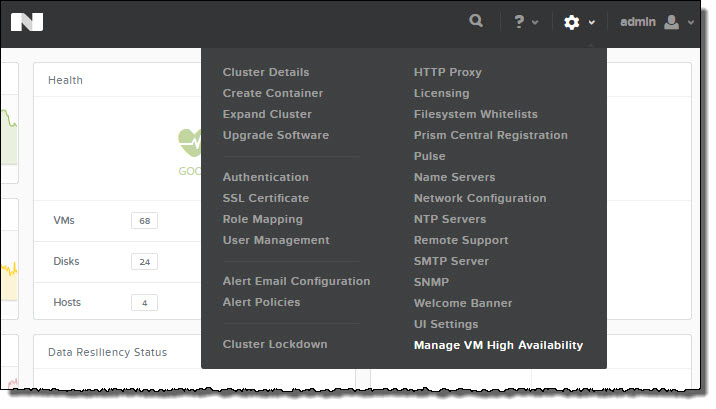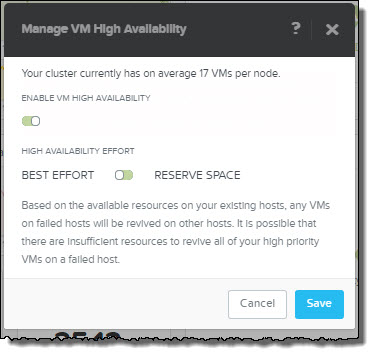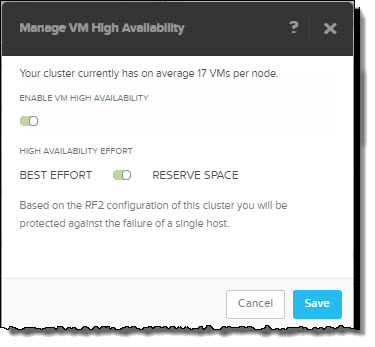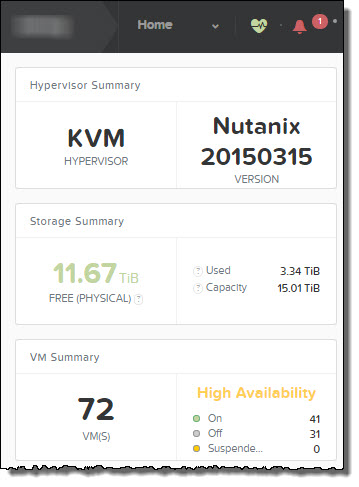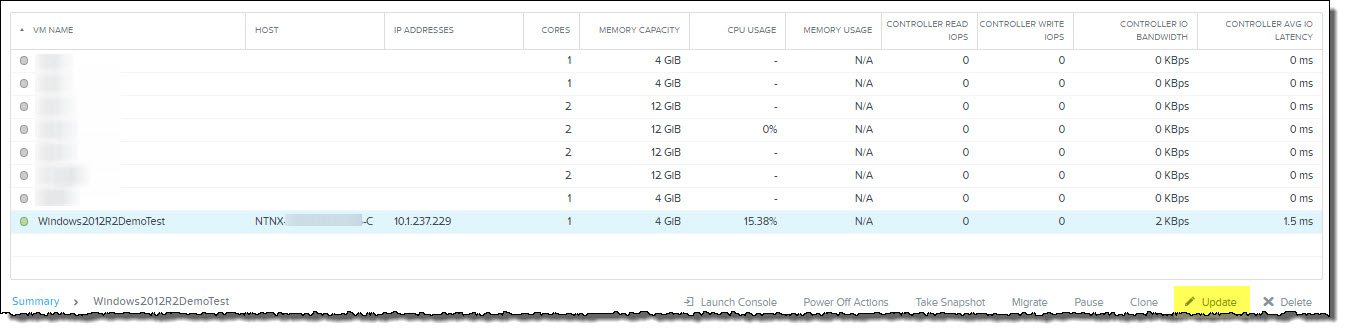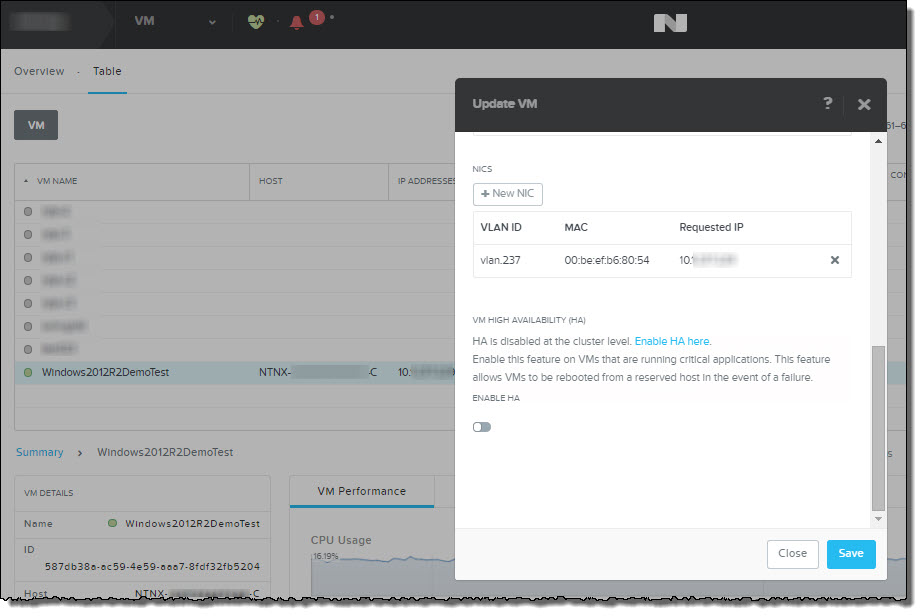HA has two main configuration options which can significantly impact the availability and consolidation of any vSphere environment but can have an even higher impact when talking about Business Critical Applications such as MS Exchange.
When considering MS Exchange MBX or MSR VMs can be very large in terms of vCPU and vRAM, understanding and choosing an appropriate setting is critical for the success of not only the MS Exchange deployment but any other VMs which are sharing the same HA cluster.
Let’s start with the “Admission Control Setting“.
Admission control can be configured in either “Enabled” or “Disabled” mode. “Enabled” means that if the Admission Control Policy (discussed later in this post) is going to be breached by powering on one or more VMs, the VM will not be permitted to power on, which guarantees a minimum level of performance for the running VMs.
If the setting is “Disabled” it means no matter what, VMs will be powered on. In this situation, it leads to the possibility of significant contention for compute resources which for MS Exchange MBX or MSR VMs would not be ideal.
As a result, it is my strong recommendation that the “Admission Control Setting” be set to “Enabled”.
Next lets discuss the “Admission Control Policy“.
There are three policies to choose from (shown below) each with their pros and cons.

1. Host failures the cluster tolerates
This option is the default and most conservative option. However it calculates the utilization of the cluster using what many describe as a very inefficient algorithm using what is called “slot sizes”.
A slot size is calculated as the largest VM from a vCPU perspective, AND the largest VM from a vRAM perspective and combines the two. Then the cluster will calculate how many “slots” the cluster can support.
The issue with this is for environments with a range of VM sizes, a small VM of 1vCPU and 1Gb RAM uses 1 slot, as would a VM with 8vCPU & 64Gb VM. This leads to the cluster having very low consolidation ratio and leads to unnecessary high numbers of ESXi hosts and underutilization.
As such, this is not recommended for environments with mixed VM sizes, such as MS Exchange MBX or MSR combined with VMs such as Domain Controllers.
2. Specify failover hosts
Specify failover hosts is a very easy setting to understand. You specify a failover host, and it does exactly that, acts as a failover host so if one host fails, all the VMs fail over onto the failover host.
Great, but the ESXi host then remains powered on doing nothing until such time there is a failure. So the fail-over HW provides no value during normal operations.
As such, this setting is not recommended.
3. Percentage of cluster resources reserved as failover spare capacity
This setting also is fairly easy to understand at a high level, although under the covers is more complicated and does not work how many people believe it does.
With that being said, it is a very efficient policy for environments with large VMs like Exchange MBX or MSR.
It avoids the inefficient “slot size” calculation, and works on virtual machines reservations to calculate cluster capacity.
For VMs with no reservation, 32Mhz and 0Mb ram (plus memory overhead) is used from vSphere 5.0 onwards. However for Exchange MBX/MSR VMs which as discussed in Part 3 should have Memory Reservations, HA will then use the full reserved memory to ensure sufficient cluster capacity for the Exchange VM to fail over without impacting memory performance. Now this is great news as we don’t want to overcommit memory for Exchange even in a failure scenario.
From a CPU perspective, 32Mhz will be the default reserved for any Exchange MBX or MSR VM which does not have a CPU reservation, so it makes sense from a HA perspective to use CPU reservations for Exchange VMs to ensure sufficient capacity exists within the cluster to tolerate an ESXi host failure.
CPU reservations will be discussed in more detail in a future post in this series.
As a result, I recommend using “Percentage of cluster resources reserved as failover spare capacity” for the admission control policy for Exchange environments.
Next we need to discuss what is the most suitable percentage to set for CPU and RAM.
The below table shows the required percentage for N+1 (Green) and N+2 (Blue) deployments based on the number of nodes in a vSphere HA cluster.
Table 1:

The above is generally what I recommend as N+2 provides excellent availability, including being able to tolerate a failure during maintenance or multiple host failures concurrently with little or no impact to performance after VMs restart.
So for clusters of sub 16 ESXi hosts, N+1 can be considered, but I recommended N+2 for greater than 16 ESXi host clusters.
The next table shows the required percentage for a cluster scaling from N+1 availability for up to 8 hosts, N+2 for up to 16 host, N+3 for up to 24 hosts and N+4 for the current maximum vSphere cluster of 32.
Table 2:

Its safe to say the above table is quite a conservative option (going up to N+4), however depending on business requirements these HA reservation values may be perfectly suited and are worth considering.
For more information see:
1. Example Architectural Decision – Admission Control Setting and Policy
2. Example Architectural Decision – VMware HA – Percentage of Cluster Resources Reserved for HA
Next lets discuss the “HA Virtual Machine Options“.
The below shows the “Cluster default settings” along with the “Virtual Machine settings” which allow you to override the cluster settings.

For the “VM restart priority”, I recommend leaving the “Cluster default setting” as “Medium” (Default).
For “Host Isolation Response” this heavily depends on your underlying storage and availability requirements, as such, I will address this setting in detail later in this series.
For the “VM Restart Priority” under “Virtual Machine Settings“, we have a number of options. If a DAG is being used, one option would be to Disable VM Restart and depend solely on the DAG for availability.
This has the advantage of reducing the compute requirements for the cluster to satisfy HA and gives the same level of availability as a DAG, which in many cases will meet the customers requirements.
Alternatively, the Exchange MBX or MSR VMs could be configured to “High” to ensure they are started asap following a failure, above less critical VMs such as Testing/Development.
Regarding “Datastore Heartbeating” and “VM Monitoring“, these will be discussed in future posts.
Recommendations for HA:
1. The “Admission Control Setting” be set to “Enabled”.
2. The “Admission control policy” to set to “Percentage of cluster resources reserved as failover spare capacity”
3. The “percentage of cluster resources reserved as failover spare capacity” be configured as per Table 1 (at a minimum).
Recommendations for HA Virtual Machine Options:
1. Do not disable HA restart for Exchange MBX or MSR VMs
2. Leave “HA restart priority” for Exchange MBX or MSR VMs to “Normal” for DAG deployments
3. Set “HA restart priority” for Exchange MBX or MSR VMs to “High” for non DAG deployments
Back to the Index of How to successfully Virtualize MS Exchange.